Working with Images
To increase engagement, try to incorporate at least one image for every 2-3 slides. What to avoid with images:
- Too many cartoonish images or clipart graphics
- Images that are too small or pixelated
- Images that are hard to read and decipher
- Avoid images with text elements that are difficult to read or illegible.
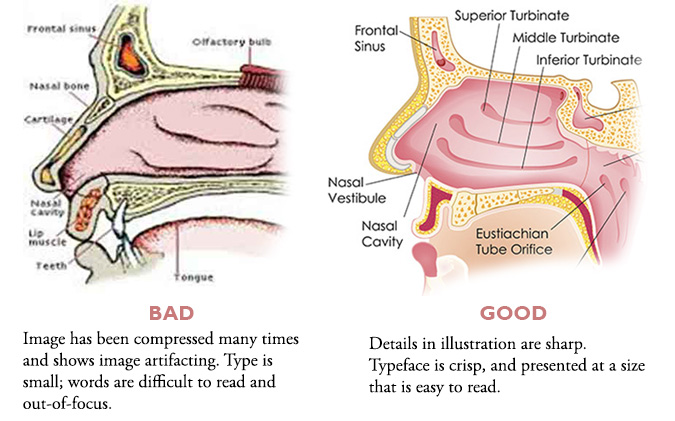
Editing Images
It’s easier than ever to crop, edit, resize, and label images.
Since many instructors opt to work in PowerPoint, you should be aware that PowerPoint offers many of its own tools that will allow you to alter and edit an image. If you find an image online that you know will require a few minor tweaks, you can place the image in a PowerPoint slide. Once placed in a slide, you can then:
- Crop the image
- Overlay labels or arrows (using PowerPoint shapes)
- Recolor the image
- Compress the image (e.g. in cases where the size of the image is bloating the size of your PowerPoint file)
macOS Preview, Google Drawing, and Google Slides also offer very basic editing tools such as cropping images, adding arrows, adding labels, recoloring and resizing images.
While Photoshop still remains the gold standard for image editing software, there are many other free or affordable image editing tools available -- some of which offer a full feature set like Photoshop. If you want to delve further into image editing, try exploring one of the following for greater flexibility:
- PIXLR by Autodesk - freemium desktop and web-based versions offer easy tools for cropping, adding text, and image effects. No registration required, although some editing features are available only to users that pay a premium for those features.
- Canva - web-based image creation platform that is intuitive and user-friendly. Not as advanced a tool set as Photoshop.
- PicMonkey is an easy online tool for cropping, adding text, and image effects - no registration required
- Graphic Image Manipulation Program (GIMP) is a free program for advanced users who want an open-source tool equivalent to Photoshop
- Krita - another open-source image editing program similar to Photoshop
Attributing Images
You must provide proper credit for images that you source online. Read up on Fair Use and Copyright for more on why this matters. The following is a list of useful tools for finding and attributing the images you find in your online searches:
-
Cogdog Flickr attribution helper - create Flickr attributions of CC images with one click (learn more)
- Photos for Class - find and download CC licensed Flickr photos with attribution included on download
- PhotoPin - find and download CC images with HTML-based licenses for inserting in a blog
- Communicate Visually with Imagery - advice from UNC-CH Teaching & Learning Blog
Reverse image searching (available from services such as TinEye and Google Images) is another technique that you can use when you locate an unattributed image, from an unknown source. When you upload the image to one of these services, the service will search for higher quality versions of the image, as well as help to determine the original source of the image, so that you may provide proper attribution.
